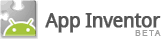Set up your Android phone
In this section, we'll make sure your phone is ready for you to use with App Inventor. This involves checking a few settings and making sure they're set the right way, then connecting the phone to your computer with a USB cable. If you have a Windows machine, then you may also need to install a driver for the phone.
Compatible phones
There are hundreds of different Android phone models, and new ones are appearing all the time. Even we don't know about all of them. Here are a few of the phones that are being used successfully with App Inventor:
- Google: Nexus One, Nexus S
- Motorola: Droid, Droid X, Droid Incredible
- T-Mobile: G1
- HTC: Incredible, Hero, Desire, …
Whichever model you have, your phone must have an SD card installed, or else it won't work with App Inventor.
Even if your Android phone isn't on this list, it's still likely to work with App Inventor, but we can't say for sure. Follow the instructions on this page, and if you have any problems, see the troubleshooting page, or search the App Inventor User Forum under "Getting set up and connecting your phone" for advice from others who may be using the same phone.
Check your settings
To get your phone ready to work with App Inventor, follow these steps:
- Tap the Home button to go to your phone's Home screen.
- Tap the Menu button, then Settings, then Applications.
- If your phone has an Unknown sources setting, make sure it is checked.
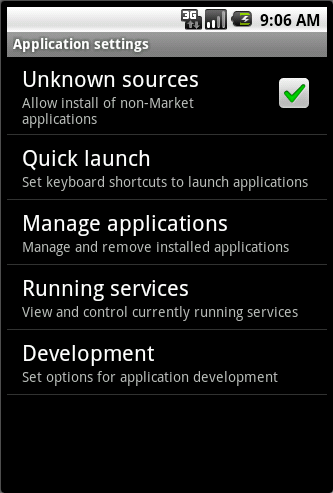
- Tap Development.
- Make sure both USB Debugging and Stay Awake are checked.
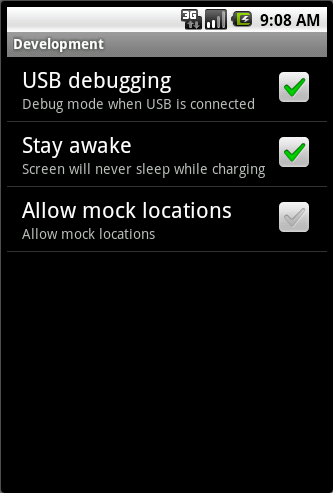
If your phone is on the lock screen, unlock it as you would to get ready to run an app. Now get your USB cable and connect the phone to the computer. Two status messages appear on the phone in the notifications area at the top of the screen:
- USB Connected means the phone is connected to the computer.
- USB Debugging Connected allows the App Inventor on the computer to control the phone.
Details for various phone models
If your phone model is listed below, click on the name of the phone for additional set up information:+ Nexus One, Nexus S
+ Droid X
Next Steps
Start building apps with your Android phone.Something not working right? Visit the troubleshooting page, or check the App Inventor User Forum for help.